Today I'm Going write about Doing Things In GitHub Using Terminals.
How to do GitHub Functions Using Terminal....
We can upload our files to GitHub using Terminal Commands .
Here we have to follow the steps of commands.
- Installing git
- For the first time we must install git for Ubuntu.
- So we have to command like this to download git
- sudo apt-get install git
- Configuring GitHub
- Tell Git Who You Are
- Once the installation has successfully completed, the next thing to do is to set up the configuration details of the GitHub user.
- Configure the author name and email address to be used with your commits.
- global config user.name <user name>
- global config user.email <user email>

- Initiating Git in Local Repository
- Create a folder in your system. This will serve as a local repository which will later be pushed onto the GitHub website.
- After go to that Folder using cd and initiate git.
- To initiate Use the following command:
- git init
- After Initiating now we are going to connect GitHub Folder with our local Repository
- (I have explained how to create a folder in my last blog)
- First You have to go to Your GitHub Account and Go to the Repoistory where you have to save your files.
- In there you will see a URL (Universal Resource Locater) in Clone Window
- Copy that URL

- In Terminal
- Commit Files
- Commit the files that we have saved in our local folder to upload to GitHub.
- Type git commit -m "message"
- In message you can type a message.
- Push Files to GitHub
Some GitHub Basic Coding

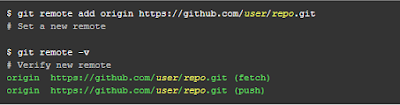





Good Post! Thank you so much for sharing this pretty post, it was so good to read and useful to improve my knowledge as updated one, keep blogging.
ReplyDeletePython Training in electronic city
DataScience with Python Training in electronic city
AWS Training in electronic city
Big Data Hadoop Training in electronic city
Devops Training in electronic city
React JS Training in electronic city